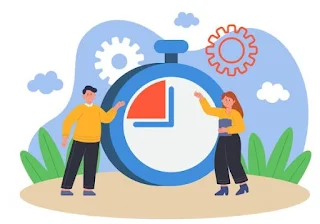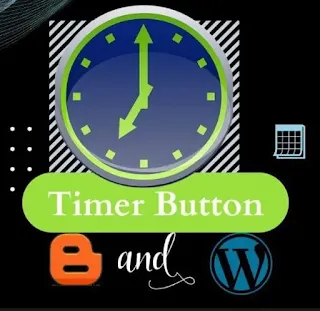Adding a Download Timer Button in Blogger & WordPress
If you run a blog or website that offers downloadable content, you may want to consider adding a download timer button. This feature not only enhances the user experience but also encourages engagement on your site. In this article, we'll guide you through the process of adding a download timer button to your Blogger and WordPress websites.
Why Use a Download Timer Button?
A download timer button serves multiple purposes:
User Engagement: It keeps users engaged on your site while they wait for the download to become available. This can reduce bounce rates and increase the time visitors spend on your website.
Monetization: You can use this waiting time to display ads or promote other content, increasing your revenue potential.
Encourages Sharing: Users are more likely to share content they have invested time in, leading to increased exposure for your website.
Now, let's explore how to add a download timer button in Blogger and WordPress.
Adding a Download Timer Button in Blogger
Blogger is a user-friendly platform owned by Google. Here's how to add a download timer button:
1. Upload Your File: First, upload the file you want to offer for download to Google Drive or another file hosting service.
2. Generate a Timer Link: Use a service like "Dlvr.it" or "DriveToWeb" to generate a timer link for your file. These services allow you to set the waiting time before the download link becomes available.
3. Create a Button: In your Blogger post editor, create a button using HTML and CSS. You can use the following HTML code as a template:
HTML
<a href="TIMER_LINK" class="download-button">Download Now</a>
CSS
.download-button {background-color: #007BFF;color: #fff;padding: 10px 20px;text-decoration: none;}
You can adjust the styles to match your website's design.
5. Publish Your Post: Publish your blog post, and the download timer button will be ready for your readers.
Adding a Download Timer Button in WordPress
- WordPress is a highly customizable platform, and you can add a download timer button with the help of plugins. Here's how:
- Upload Your File: Similar to Blogger, upload your file to a cloud storage service.
- Install a Plugin: Search for and install a WordPress plugin like "Download Monitor" or "WP File Download." These plugins allow you to create and manage downloadable files easily.
- Create a Download Link: Use the plugin to create a download link for your file. Some plugins even offer the option to add a timer to the download link.
- Embed the Link: In your WordPress post or page editor, embed the download link using the plugin's shortcode or block.
- Publish Your Content: Once you've embedded the download link, publish your content, and the timer button will be live on your website.
Blogger & WordPress: Adding a Download Timer Button
Conclusion
Adding a download timer button to your Blogger or WordPress website is a great way to engage your audience, monetize your content, and encourage sharing. Whether you choose Blogger or WordPress, you now have the tools and knowledge to implement this feature and enhance your website's user experience. Give it a try and watch your audience engagement grow.
Learn More
- What does Eligible for data licensing for Shutterstock Contributors
- Unlocking Creativity: A Comprehensive Guide to Shutterstock
- Exploring YouTube's Most Popular 'How-To' Videos
FAQ: Adding a Download Timer Button in Blogger & WordPress
Q1: What is a download timer button?
A download timer button is a feature that allows users to download content from a website but with a delay or timer before the download link becomes available.
Q2: Why should I consider adding a download timer button?
Adding a download timer button can enhance user engagement, encourage sharing of your content, and provide opportunities for monetization by displaying ads or promoting other content during the waiting period.
Q3: How can I add a download timer button in Blogger?
To add a download timer button in Blogger, you can follow these steps:
- Create a timer link for your file using a service like "Dlvr.it" or "DriveToWeb."
- Create a button using HTML and CSS in your Blogger post editor.
- Add the button code and styles to your post.
- Publish your post, and the download timer button will be ready for your readers.
Q4: How can I add a download timer button in WordPress?
To add a download timer button in WordPress, you can use plugins like "Download Monitor" or "WP File Download." Here's a general process:
- Upload your file to a cloud storage service.
- Install a plugin and create a download link with a timer using the plugin's features.
- Embed the download link in your WordPress post or page.
- Publish your content, and the timer button will be live on your website.